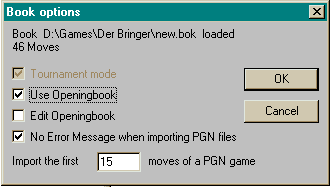|
||||||||||
Opening BooksIntroductionDer Bringer offers several opening book features. Der Bringer is supplied with a 1.2-MB opening book, called opening.bok. An optional larger opening book ("medium.bok," 3 MB) is available as well, from the Der Bringer site. You also can create your own opening books, or edit an existing book by adding moves on the fly, or rating moves as you enter them.The following links take you directly to the specified information on this page:
Installing The Larger Opening Book
Creating and Editing an Opening BookDer Bringer makes it easy to edit an existing opening book or create a new book. Editing an existing book is not recommended because of the possibility of corrupting the file. You can copy an existing book and rename the copy, then edit the copy, or start with a completely new book.If you have a favorite opening you would like to practice against with Der Bringer, create an opening book specifically for the lines that interest you. Opening books can be edited in two ways, by manually entering moves and saving them to the book, or by importing PGN files. Manually entering moves is tedious and prone to errors. Better to create a series of PGN files, check them for accuracy with Der Bringer or Winboard, and then import them into a Der Bringer opening book. To create a new opening book:
Editing an Opening Book On The FlyYou also can add a move to an opening book, and rate that move to tell Der Bringer how often to use it, or to not use it at all.Choose the opening book you want to modify with Choose Opening Book. When the position of interest is on the board, select Edit Opening Book If you press the Ctrl key while moving, you can rate that move in the window that appears: 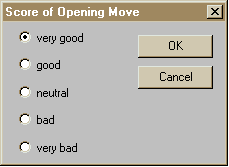 Der Bringer interprets your selection as follows:
You can modify a book for your opening training (eg, to train with Black against the Closed Sicilian, tag 1. e4 "very good," and after ...c5 tag 2. Nc3 with "very good," also). You can use this option to tune a book for better performance in Der Bringer's games; eg,. prohibit openings which Der Bringer doesn't understand (Benoni with Black, for example). Click Save Opening Book | ||||||||||