|
|||||||||
MenusIntroductionDer Bringer's toolbar has the pull-down menus listed below. Most of them are self explanatory. Click on the link to go to the explanation. Note: Many common functions are also available from the button toolbar.File MenuNew Start a new game.Open Open a saved Der Bringer game. Save Saves the current game. Save as Saves the current game with a name you specify. Print Print the current board position. Print preview Shows you how the board position will look when printed. (That function doesn't seem to work on my installation.) Printer settings The usual Windows printer setup screen. 1, 2, 3, 4 Open one of the last four games. Exit Closes Der Bringer. Note: You are not prompted to save the current game and it will be lost if you don't save it before closing Der Bringer. View MenuStatus bar Turns the status bar on and off.Search Info Displays a window with detailed information about Der Bringer's search operations. (more) Recent mainvars Displays a window showing all main variations (expected lines) Der Bringer has calculated so far. Show search statistics Displays information about Der Bringer's calculations (more). Show best variations In Analysis mode only, shows the variations Der Bringer thinks is best for the current position. This option is also available from the button toolbar. Show clocks Displays a window with digital clocks for both opponents. Show bookmoves Shows possible responses to the current position as contained in the opening book in use, and the number of games in the book that have that move. Here's part of the display for the opening position: 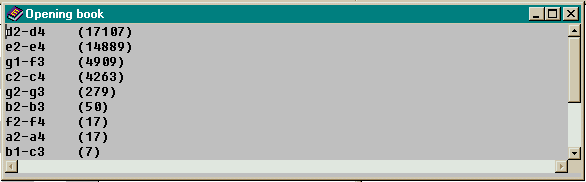 Show history Graphically shows the relative strength of either side through the game. Flip board Use this option if you want to change the side shown at the bottom of the board. Show small/medium/large board Use this option to change the size of the displayed board. Pieces 1/2 Use this option to select the displayed chess pieces. Colors This is a new feature in Version 1.8. You can customize the colors of the squares and the program background. This feature is also available by right-clicking anywhere in the program window. Language Set the user interface language to German (Deutsch) or English (Englisch). This option is provided when you first launch the program so you won't need this unless you want to brush up on your German. Options MenuAutoresponse Click this setting to have Der Bringer respond to your move. Default setting used to play chess against Der Bringer. (See Toolbar "Calculate".)Computer-Computer This setting allows Der Bringer to play against itself. Analysis mode Click to use Der Bringer to analyze the displayed position. Click the Calculate button (green arrowhead) to begin the analysis. (more). Analyze game Click to force Der Bringer to analyze the game move by move. Click the Calculate button (green arrowhead) to begin the analysis. (more). Settings Opens a multi-layered window where you can control sounds, hashtable and endgame database functions, and engine parameters. (more). Opening Book MenuChoose Opening book Use this menu to select the opening book you want Der Bringer to use when Opening Book is enabled in Book options. (more)Edit Opening book Displays a window where you can make changes to the opening book. (more) Save Opening book Saves the opening book changes you have made. (more) Add PGN file Allows you to specify a PGN file to be added to the opening book. (more) Book options Allows you to specify whether Der Bringer should use an opening book, and how many moves of a PGN file to store when a PGN file is imported into the opening book. (more) PGN-EPD MenuAnalyze EPD File Tells Der Bringer to analyze a specified Extended Position Description file. (more)Read PGN File Imports a game in PGN format, for analysis or play. (more) Save game in PGN file Der Bringer normally saves games in its own file format. Use this option to save the game in PGN. Note: Der Bringer adds comment tags whether you use them or not, and the PGN file is quite unwieldy. (more) Import/Export FEN-Position Load games from a FEN position, or save the current position in FEN format. (more) AutoplayerAutoplayer allows automatic competition between two chess programs. The two chess programs are normally on two computers, which are connected with a null modem cable.Initialize Autoplayer Starts the Autoplayer. Der Bringer connects to the serial port selected in Options/Settings/Autoplayer port. Quit Autoplayer Stops the Autoplayer Start Autoplayer Match Either computer can start the match. Click this selection to start the match from Der Bringer. Help MenuNot much in here if you don't read German. | |||||||||